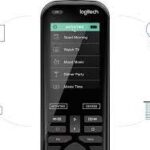Last Updated on May 1, 2024 by Daniel Osakwe
Logitech Harmony Elite Review
Pros
- Simple to set up
- Easy-to-use interface
- Smart home buttons
- Works with a wide range of devices
Cons
- It is heavier than the previous version
If you’re looking for a remote that will work with any TV or media center, look no further than the Logitech Harmony Elite. Not only does it work with your existing devices and media center, but it also offers a wealth of new features that make it a must-have for any home entertainment system.
Table of Contents
Logitech Harmony Elite: Design
- Lightweight
- Ergonomic buttons
- Touchscreen
Logitech redesigned the Harmony Elite after keeping the device in a similar shape for two generations. The remote is now squarer and lacks the softer edges and curved underside of the Harmony Ultimate.
The shape of the older remote is more comfortable in my hand, so I prefer it to the newer one. Additionally, the new Elite weighs more than an ounce more than the Ultimate (4.8 ounces).
Despite this, the Elite has the same soft-touch finish on the bottom, which not only feels great but also prevents the remote from slipping out of your hand.
There is a large color touchscreen, as well as a number of buttons, on the front of the remote, as on previous generations of the device. But there are some welcome improvements as well. As of the Harmony Ultimate, the transport buttons (Play/Pause, Fast Forward, Reverse, Record, and Stop) are now located below the display. Previously, you had to slide your hand down to reach the remote; this was a bit annoying.
You can program the Elite remote to control Philips Hue lights and switches, as well as other connected home devices at the bottom. Prior to this, these could only be controlled via the touch screen. It was wonderful being able to dim the lights with just one touch of a button, rather than having to navigate through touch-screen menus.
An integral part of the entire setup is the Harmony Hub, a small, circular device that relays commands from the remote to your entertainment system. In addition to connecting to your Wi-Fi network, the Hub also links smart home devices. Two wired IR blasters can be positioned in front of your TV, stereo, or other equipment, and the hub can be hidden in a cabinet.
Logitech Harmony Elite: Setup
- Easy to set up
- Compactible with Android and iSO
- Updatable firmware
The setup of Logitech’s Harmony has become easier with each successive generation. Although the Elite has a micro-USB port to connect to a computer, you can now set up the device with an Android or iOS app. You can also update the firmware.
After you download the app and create a free account, you can then create “Activities,” a sequence of commands that will set any number of devices to the correct settings. For example, I created an Activity called Apple TV, which, when pressed, turned on my Samsung TV, Apple TV, and Panasonic stereo to the correct settings.
As with the previous-generation Harmony Ultimate, you can also program activities to include smart home devices — for example, my Apple TV activity now includes a command to dim my Philips Hue lights.
Logitech Harmony Elite: Interface
- Easy navigation
- Dual touch-sensitive buttons for activities and devices
In comparison to its previous remote, Logitech’s on-screen menus are much easier to navigate. There are two touch-sensitive buttons below the display: Activities and Devices. There are two touch-sensitive buttons below the display: Activities and Devices.
When you select the Devices button, you’ll see a list of all the devices you’ve connected to the remote, including your TV, cable box, stereo, and any smart home devices. Each item can be controlled more precisely here. You might be able to adjust the temperature of your Nest thermostat or adjust the brightness of your Philips Hue lights. With the iOS app, I was able to change the color of the lights easily rather than using the remote.
With the Ultimate, I had a difficult time switching between Activities and Devices – even after a few weeks, I would still search for the correct button if I needed to change a setting.
In addition to that, I did not interact very much with the Elite’s touch screen and instead used the buttons on the device. It should be possible to change the channels and volume without looking at the remote as with every other remote I’ve ever used.
Logitech Harmony Elite: Smart home integration
With smart homes, Logitech is getting smarter. There are just as many smart home devices compatible with the Elite as the Ultimate, but Logitech included several physical buttons on the remote so that it is even easier to control things like the lights or the coffee maker.
Four smart home buttons are located at the bottom of the remote, separated by a rocker switch in the middle. Icons for lights appear on the left two buttons, while outlets appear on the right two. You can configure the buttons to control any connected smart home device using the mobile app.
There is a very large number of smart home products that work with the Elite (click here for a complete list). In addition to being one of the best Google Home compatible devices, it’s also one of the best Alexa compatible devices. You can issue Harmony commands using Alexa or Google Assistant – as well as smart home hubs (such as SmartThings and Wink), thermostats (Nest and Ecobee), and lights (Lutron and Philips Hue).
When you purchase the Harmony Home Extender ($99), which has Z-Wave and ZigBee compatibility, the list of supported devices increases dramatically to include locks (Yale, Kwikset), and more lights (GE, Cree), as well as window and door sensors.
Battery life
The Harmony Elite will last about two days on a charge (the top of the screen displays a battery life indicator). Using the cradle that comes with the Elite remote, it was easy to recharge it fairly quickly.
Within 30 minutes, it was usually at least 50 percent charged. The Elite also allows you to replace the battery yourself – another nice feature.
Where to buy
This product is available for sale on Amazon. Click on the button below to get yours now.
Verdict
There is no comparison to Logitech’s Harmony remotes. At this price, you won’t find a universal remote that can do so much. It is a refinement of the company’s previous remotes that enhances every aspect of your couch-surfing experience. Since the previous generation, both the software and hardware have been significantly improved, making it easier to set up and use the remote. The Harmony Elite is the perfect solution for those looking to control their entertainment system and connect home devices with one device.